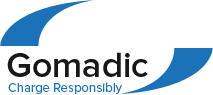|
How do I configure my mobile phone to connect to my Windows Mobile (PocketPC) PDA?
Posted by D. Martinelli on 02 March 2007 08:16 PM
|
|
|
Configuring your Windows Mobile based PDA to communicate with your mobile phone can be a little tricky at first, but once the configuration is set up properly, subsequent uses are as easy as hitting the "connect" button! The basic directions are as follows: On your PDA...
Note: If you are using Verizon wireless, then you may use the following settings for Steps 8-10. Step 8: Enter the number as #777 (note the # sign is very important) and tap Next Step 9: For User ID = <your phone number>@vzw3g.com (ie. 7034371234@vzw3g.com). For password use vzw Step 10: Tap Finish If you have an LG phone please refer to these special instructions | |
|
|